Learn about our checkout system that allows you to synchronize sales in the physical store with ecommerce in PrestaShop.
The fast Checkout module allows you to quickly create an order in PrestaShop in seconds even through a barcode reader so you can download stock quantities in real time and allow your customers to redeem the order and thus synchronize in-store purchases with online store promotions and marketing activities.
The power of personal selling combined with the effectiveness of online selling.
Our Fast Checkout module is a checkout system for synchronizing sales in physical stores (offline sales) with online sales. Directly from the back-end (control panel) you can scan product barcodes and create an online order in seconds via EAN13, Reference, UPC, MPN or ISBN.

The module is designed to reduce the time to register a purchase in PrestaShop to an absolute minimum, so as to reduce the queue at the checkout.
What benefits by converting offline orders?
Registering offline orders in PrestaShop and allowing your customers to associate them with your user offers several advantages, let's see which ones:
1. Ultra-fast Check-Out System
In a flash, you can create an order in PrestaShop and print a ticket (even with a DYMO) for your customer to redeem the order in their online profile. Thus offering your customers a better offline shopping experience.
2. Allow your customers to convert offline orders to online orders.
Your customers who have purchased one or more products in person in the store will be able to associate the offline order with their online profile, so they can get all the benefits attached, from point collections to product reorder or subscription functions and Tax Free services.
For merchants, associating the in-store order with the customer's online profile allows them to have authorization to send offers via WhatsApp(see our form), SMS and email. Through our form this operation is extremely quick and does not create queues at the checkout.
3. Keep real-time stock synchronized between physical store and online store.
Without the need for complex management systems, by creating an order in PrestaShop with every purchase in a few moments you can keep the stock synchronized in real time between your physical and online stores.
Guide to Fast Checkout for PrestaShop
Installation of the module is virtually identical to all modules for PrestaShop. So we refer to the following guide: click here.
Module configuration

Once the module is installed, it will be necessary to carry out the configuration to set the parameters required for creating the order following a purchase in the physical store. That is, during normal checkout operations.
To access the configuration in Modules > Module Management, we click on: Configure.
At this point all you need to do is fill in the required fields according to your preferences:
- Enable or disable the possibility of the customer to redeem the order in the store, by enabling the item:"Allow the association of the order to the customer"
- Product Code: set which reference to use by default for the product between: EAN13, Reference, UPC, MPN or ISBN.
- Order Status, to set which status to assign to the order created by the form.
- Delivery Address, allows you to select the address to be set as delivery typically the store address. Addresses can be entered in: Store Parameters > Contacts > Store
- Select Courier: sets the courier to be used for orders created by the form.
- Payment Method: set a default payment method for store orders.
We will also find fields to configure the size and appearance of the label to be provided to the customer to redeem the order online.
How to create a quick order in PrestaShop
To create a quick order for an in-store purchase we will just need to from the PrestaShop back-end go to: Orders -> Fast Checkout

On the screen that appears simply position yourself in the "Add Products" field and manually or via barcode reader enter the product reference for example the GTIN code (EAN13).
In a few seconds the form will insert the product into the order.

Again through the bar code reader, we can add additional products or product quantities.
By operating on the price per unit field, we can change the product price if we want to apply a discount quickly to the customer, or select or create a voucher to apply to the order total via the voucher window.

When you have finished entering products and discounts, just quickly check the SUMMARY, and confirm the order by clicking on"CREATE ORDER."

In a few seconds we will thus have created an order in PrestaShop for purchase in the physical store, clicking on "Print Label" we can print a label for example with a DYMO to give to the customer to redeem the order online, that is, to associate it with their customer profile in PrestaShop.

In the PrestaShop order list the order will thus be created, with a "temporary" user where address, payment, courier and status are those configured in the module. Since this is an in-store order, tax and payment operations are left to the cash register and not handled by the module.
How to associate an in-store order with its online user.
If we have enabled "Allow order association with customer" in the form configuration, through the printed in-store label one of our customers will be able to associate the order with their online user.
An in-store order does not leave time to collect customer data, such as email, phone number, or offer a loyalty card. As a result, important marketing opportunities are lost. With our form avoiding checkout lines, we can retrieve this valuable data.
Via the label's QR code or link it will access the PrestaShop login page or directly to the order conversion page if already logged in.

Customers by clicking on "Convert purchase to store" will be able to associate the order with their profile.
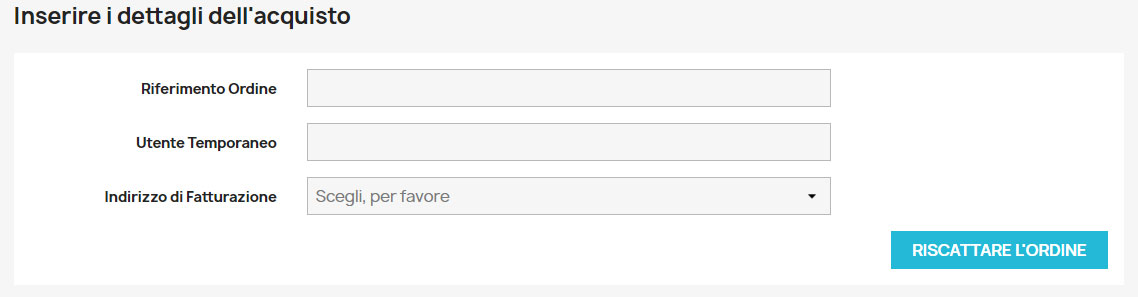
By filling in the data with order reference and temporary user on the label, the order will be associated with the customer and visible in the customer's order history as if it were an order placed online.
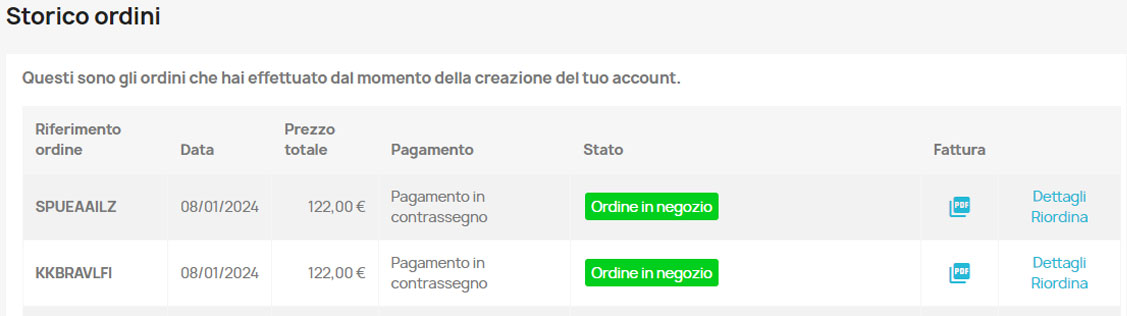
In the PrestaShop back-end, the order will present the user and billing address changed to that of the customer who redeemed the order.





